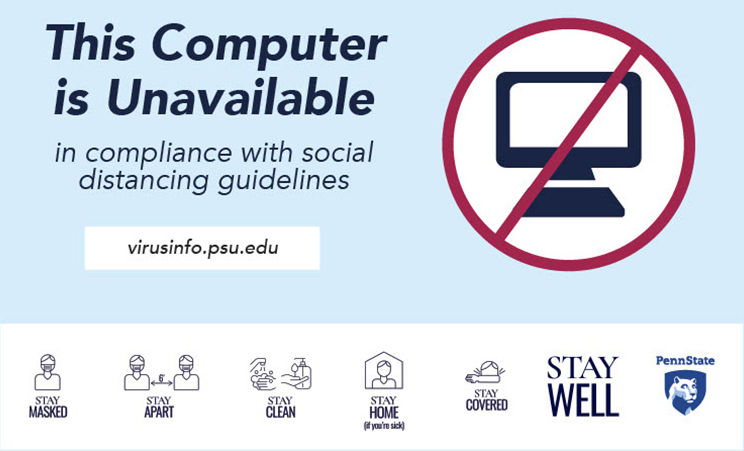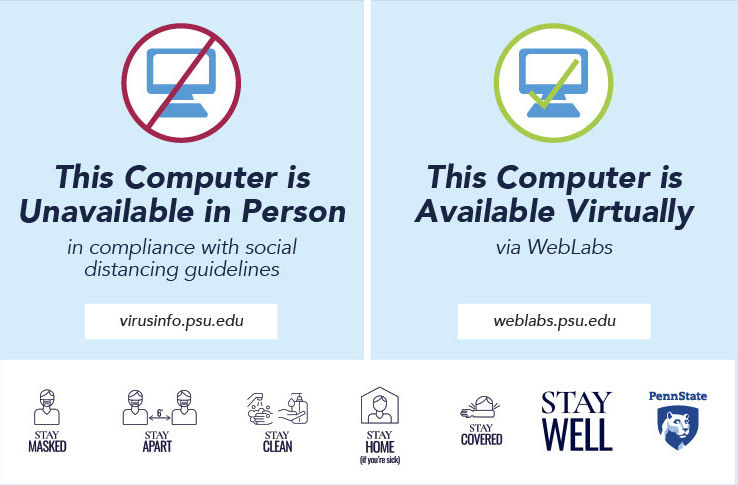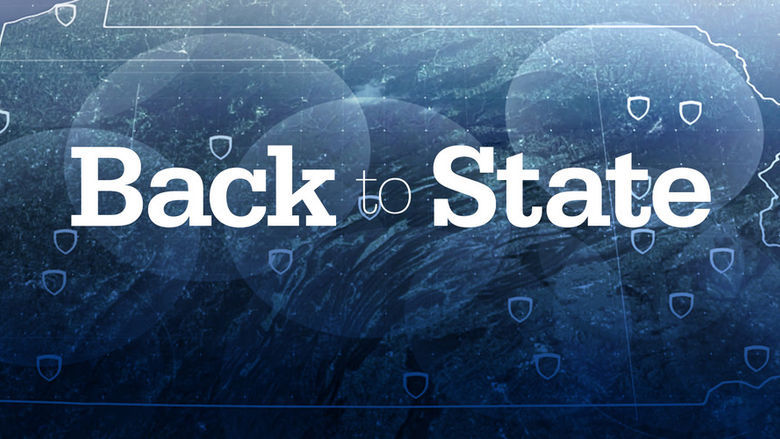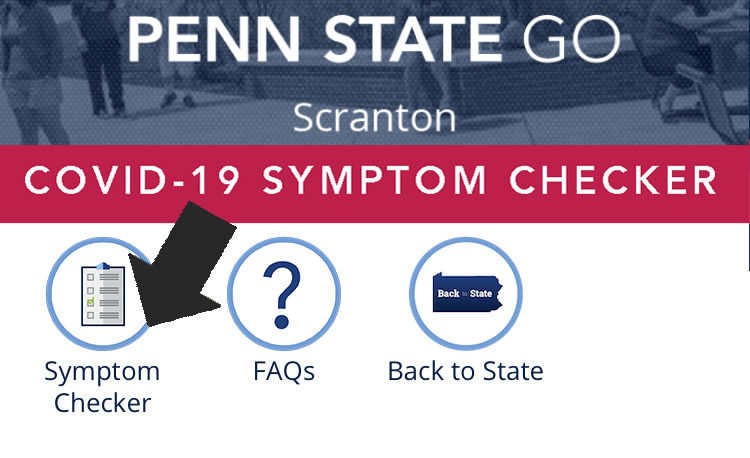Will I be able to access computer labs and technology services while on campuses?
- Yes, with limited seating. Stations available for student use stations will be marked. Some stations may be reserved for remote access.
- Please clean your workspace before sitting down at a workstation using the antiseptic provided at the student worker desk.
Where can I connect to courses delivered via zoom while on campus?
Students have a number of options for connecting to zoom. Computers in the Dawson 117 computer lab, Library 105 computer lab, and Dawson 213A computer lab. Students should bring their own headphones or headset for hygiene reasons. If a student should forget their headphones, a replacement set may be provided in the Dawson 117 computer lab.
Wi-fi/Wireless Access
Students with wireless laptops and cell phones can access courses in any campus building and in the near future, wireless can be accessed from the Business Building and Dawson Building parking lots. Those spaces nearest to the building will provide the best wireless signal.
Check the Campus Map for Wi-fi coverage on campus.
What if I need help getting my wifi setup on my laptop?
Contact the IT Help Desk we’ll help get you connected.
- Phone: 570-963-2551 (best) 8 a.m. – 5 p.m. and by appointment
- Email: [email protected]
- Online request form
How can students, faculty and staff obtain technology support on campus and from home?
Students, faculty and staff should contact the IT Help desk first.
- Phone: 570-963-2551 (best) 8 a.m. – 5 p.m. and by appointment
- Email: [email protected]
- Online request form
A support specialist will return your call and work with you to address the technical issue on a case by case basis. This will allow IT staff to follow safety protocols while still providing the same services to students and faculty on campus and at home.
Can I borrow technology equipment?
Some equipment is available for lending. Please contact the IT Help Desk and let us know how we can help.
- Phone: 570-963-2551 (best) 8am – 5pm; and by appt
- Email: [email protected]
- Online request form
How do I get the Penn State Go App for the Daily Symptom Checker?
Penn State students are also asked to complete a daily symptom checker to self-screen for potential COVID-19 symptoms before returning to campus. Students enrolled for in-person courses or scheduled to be present at on-campus facilities will need to sign in with their Penn State ID to complete the daily student COVID-19 symptom checker through the Penn State Go app.
It is strongly encouraged that all students complete the symptom checker every morning before leaving their homes, riding public transportation, and arriving on campus premises.
The Penn State Go app is available to download in the Google Play Store and Apple App Store.